20 free apps for online teaching
Being an educator in times of lockdown and pandemic can be both exhausting and overwhelming. There are so many brilliant tools and resources out there for online teaching. But when you have to shift suddenly to remote lectures, you might find it hard to keep up with all and chose what works best for you. It can be frustrating to see so many apps and tools but not knowing if they will work for your classes.
I’ve been there. I know how overwhelming it can be.
You must be wondering how you are going to continue providing great lectures remotely when you have not done it before.
I know also (from experience) that universities and schools are not all equipped with the most user-friendly tools for class management and remote teaching. Sometimes they are not equipped at all. So you might think: how can you get access to best quality tools if your institution doesn’t provide them? How can school pay for those if we don’t have any budget?
To save you time, effort and money, I have compiled a list of the top free apps, tools and resources that will help you shift to remote teaching. No matter if you are a newbie or an expert, these tools are the best in their market and are free, or almost.
This post will tell you everything you need to know about the best online tools and resources for online teaching.
So, let’s begin.
Table of Contents
- Creative content creation
- Animation tools and storytelling
- Voice lecture recording
- Video recording and editing
- Video conferencing and virtual classroom
- Teaching Platforms
- Communication and visual collaboration
- Engagement and gamification
- Interactive Activities
- Knowledge and project management
1. Creative content creation
Forget PowerPoint. Yes, I know this is your default application for creating lectures’ slides, but it’s far from being the most effective and engaging content creator for learning (or for anything else).
Nothing is worse than old-fashioned PowerPoint slides full of text and with outdated animations and slide transitions.
There are plenty of apps in the market that are more interesting than PowerPoint for creating beautiful content. Not only they are free and easy to use, but they also provide you with amazing ready-to-use layouts for your lectures, posters, course syllabus, learning cards, and many more. Most of the designs are free to use and you only need to put the text you want on it and that’s it. You need not be a graphic designer to create beautiful and engaging content for your courses.
Canva
With a free account you can have access to over 8,000 templates, over 100 design types (social media posts, presentations, letters, and more) and hundreds of thousands of free photos, icons and graphics. You can have free access as an educator forever, just by applying to their educational program here. You can do a lot with Canva for education. Here are some helpful tutorials to get you started.
Crello
A brilliant tool for creating graphic and video content that looks professional. Also, for free you get access to over 30,000 graphic and animated templates and over 140 million of images. This tutorial will help you get started.
Prezi
is another brilliant tool for creating animated and engaging presentations. With a Free account you can have access to unlimited content and to their latest products: Prezi videos and Prezi design. Also, if you apply as an educator you can have an affordable price (3USD/mo) for the features available on the premium version. Another exceptional Prezi functionality is that you can convert your PowerPoint slides into Prezi presentations with just one click. Some tutorials available here.
2. Animation tools and storytelling
Storytelling is a great approach to engage students and to enhance their learning experience. Storytelling is a technique that helps to create connections with the audience and involves them in an experience that may ultimately result in memorable moments. Storytelling help students to convey the content being taught, create emotional experiences, appropriate and exchange knowledge.
But enjoyable stories need friendly characters and the best way to create those when you are teaching is through cartoon animation.
There are plenty of fun and easy apps that you can use to create compelling characters and motion designs to tell your stories, without having designer skills.
Powtoon
A brilliant tool for creating animated motion design videos. This is really helpful for explanatory videos. With a free account you can create up to 3 minutes, but they have also affordable plans for educators. For as little as 6 dollars per month you can get create 20-minute videos, up to 10GB storage, unlimited access to royalty-free music and objects and the possibility to export your videos to mp4. You can apply to educational access here.
Animaker
Another platform that works great for video and animated content. You need not have design skills to create outstanding and beautiful videos. With a free account you can create and download unlimited videos, build up to 2 custom characters, access to some free music, and gifs.
Toontastic
An app built by google. With Toontastic you can draw, animate, and narrate adventures, breaking news stories, science reports, and all your other ideas completely for free. The app is available for iOS and android devices but not yet for desktop.
3. Voice lecture recording
Giving voice to your lectures is important when you are doing online courses. Since your slides presentation should be simple to be interesting, few words and a lot of images, you need a speech that goes with those visuals. Giving voice to your lectures ensure that you provide your students with all the knowledge they need without overwhelming them with slides full of text.
While PowerPoint and other default presentation software have the option to record your voice, most of the time is not top quality, and it makes the presentation heavy and difficult to share.
An amazing tool for voice recording and screen recording is Loom.
Loom
A video recording and editing freemium application that you can download on any device (desktop, phone, tablet). With Loom, you can record your device screen and record yourself while narrating your slides or content on your screen. You can also create and edit videos and add filters or text. Loom is free for students and educators. You only need to have a valid institutional email address and you will have loom pro for free. Loom is also great for flippe classrooms, making students tutorials or peer learning and giving feedback to students’ work. If you want to know more about what you can do with Loom for education, you can read the guide for education here.How to Use Loom to Make Better Educational Videos by Digital content producer Daniel Rubio
4. Video recording and editing
Video recording and video editing is also an important step for making online lectures. There are default applications that are pre-installed in your devices, like iMovie and QuickTime if you use Mac. But many times these apps are difficult to use or not suitable for creative videos. Alternative and much more easy and fun apps are available on the web for free or for a low budget.
Animoto
One of my favorites. It’s a free app for teachers and students where you can create amazing videos with no knowledge or skills on video editing and design. With the free version you can have access to more than 1 million ready-to-use video and image templates, over 350 music tracks, 3 different fonts and 30 color swatches. Also, you can download unlimited videos of standard quality (720p), which is already good. With Animoto you can also create accounts for your students and create a virtual classroom. For more information on how to use Animoto for education, you can read the FAQ for schools and educators here.
There are other video editing solutions such as Ligthworks, but these are less user friendly and are more suitable for people with editing skills. Then you have Blender, an open source 3D animation suite, but then again you need to have excellent skills in design and editing.
5. Video conferencing and virtual classroom
Video conferencing is one of the best way to get in touch with your students remotely. It’s a brilliant tool for having engaging conversation and lectures where you need interaction and peer discussion.
Zoom
The most common software for videoconferencing used by business and educators. Zoom has a freemium service. It’s great for hosting webinars, meetings, group collaborations, and calls. With a free account you can invite up to 100 participants, have face-to-face interviews and up to 40 minutes group conference. With the current pandemic situation, Zoom has removed the 40 minute limit for educators. You just need to create an account with your institutional email address.
BigBlueButton
An alternative open source web conferencing system for online learning. The goal of the project is to provide remote students with a high-quality online learning experience. BigBlueButton is amazing because you can have the same Zoom pro functionalities for free. The software is really user-friendly. BBB has a whiteboard that you can share with your participants, you can breakout rooms for team collaboration and create polls during your virtual lecture. Here you can find a user guide on how to use BigBlueButton for education.
Another great software is google meet, which you can access for free if you have a google classroom account. Also, you have Newrow which offers amazing functionalities with its pro version.
6. Teaching Platforms
Teaching platforms are great for organizing all your lecture plans, contents, assessments, feedback, and tracking students’ progress.
While some universities have institutional licenses to online platforms. Many institutions don’t have the budget to pay for it. Gladly there are some free software that you can use.
Socrative
Socrative is one of the most used virtual classroom platforms all over the world. With a freemium business model, educators can have access to Socrative functionalities for free. With a free account, you can have one virtual classroom for up to 50 students and launch one activity at a time, do on-fly questioning (quizzes), and other assessment activities. You can also visualize results in real-time and do reporting. Your virtual room is accessible in any device, and students can join for free.
Easyclass
An open-source alternative for virtual classrooms. By creating an account with your institutional email address, you have access to Socrative pro-like functionalities for free and more. With Easyclass, educators can create online classes whereby they can store course materials online; manage assignments, quizzes, and exams; monitor due dates; grade results and provide students with feedback all in one place. Here is a short explanatory video on how to use the platform.
Google classroom is also a suitable alternative for creating virtual classrooms, but to have access to your institution needs to create an institutional account.
7. Communication and visual collaboration
Visual collaboration and communication tools are also a brilliant way to make your online classes more dynamic and to motivate your students to be more active. There are several apps for doing this, but Mural and Miro are my favorite.
Mural
A digital workspace for visual collaboration. As an educator, you can apply for a free facilitator account and start collaborating with other educators and students. With the educator account, you can have up to 10 team members (which can edit, facilitate and create murals) and 20 guests (only for collaborating to murals you give them access to) to your mural spaces. With Mural you can conduct virtual brain-storming sessions, use canvas layouts and frameworks designed by experts for different activities (business model, mind-mapping, empathy map, many others). you can break out your classroom in groups so that students’ teams can collaborate in different workspaces. You can apply for a Mural educator account here. Here you can find a tutorial on how to use Mural for education.
Miro
Similar to Mural, Miro is an app that acts as a virtual whiteboard for team collaboration. Educators and students can apply for a free education account that has the same functionalities as the pro version. Even if you don’t apply for the education account, you can create your free account and have up to 3 whiteboards to play with. You can invite an unlimited number of viewers and have small teams collaborating in your whiteboards. Otherwise, with the educational plan, you can invite and collaborate with as many students as you want and create unlimited whiteboards. To apply for an education account, you just need to apply here.
8. Engagement and gamification
Games are by far the most effective way to keep students engaged in learning, off and online. There is nothing more gratifying for learners that to get rewards and recognition when they work hard for it. Not only games are fun but they facilitate learning. There are plenty of apps available for educators (and anyone else) for creating challenges, evaluations and assignments while leaving the boring side apart. These two are my favorite.
Kahoot
The most famous interactive quiz platform is Kahoot, a free student-response that uses many gamification techniques to engage students’ participation and enhance learning. With Kahoot, you can both host live quizzes and self-paced challenges for out-of-class review. Kahoot games can be played in single mode or in team mode and offers plenty of fun features to stimulate students to play and learn. Kahoot offers a basic free plan where you can invite up to 50 players, host online games, play and create as many Kahoots as you want and have assessments of reports ready to download. Premium plans start at 5 USD per month and you get more amazing features and more players.
Factile
Have you ever played jeopardy? Well, Factile is a free learning platform that lets teachers create engaging Jeopardy-style quiz games for the classroom. You can create and personalize your own game boards or use pre-made quizzes shared by the community. With Factile you can either host jeopardy games, regular multiple choice quizzes, memory games, and create study flashcards to improve students’ learning proficiency. As Kahoot, Factile can be played in teams or individually. With the free version you can create up to 5 teams for each game and you can host up to 3 games. For as little at 5 USD per month you can play and create as many games as you want and have over 50 teams. The premium account offers other amazing features like buzzer mode, play memory and choice games, play and share flashcards.
Other great free apps for quizes and assessments are quizziz and quizlet.
9. Interactive Activities
Online assessment and homework need not be boring. There are plenty of tools you can use to overcome physical distancing and lack of face-to-face interaction between you and your students. Collaboration and social co-creation is possible online thanks to technology. These are my favorite/
Wakelet
A free platform that allows you to curate and organize content from different platforms to save and share with students, colleagues and friends. You need to create a collection — something like hashtags topics on Instagram — and students can contribute to a adding text, pdf, videos, URLs, images and Flipgrid shorts. These are brilliant ways for students to express their learning. Apart from this, the teacher can encourage creativity among the learners by inviting students to approach the assessment the way they want to. The idea behind Wakelet is to curate content, like you will do for blogs (like Medium) or magazines. You can synthesize a bunch of different content, filter out the noise and keep what is valuable in one sole collection to better communicate about a specific concept or topic. Wakalet is completely free and its potential is amazing.
Flipgrid
Flipgrid is a free social learning app to create and share short and exceptional videos. As an educator, you have free access to the app and you can create different grids — classrooms — and topics of discussion. Each grid has a unique code that you can share with your students so they can access the topics and the videos being posted by the professors and classmates. It is a magnificent tool for reflective learning and for building solid learning communities within your classes. As an educator you can post discussion prompts and students may respond with short videos, whether they are learning in class or at home. Flipgrid is completely free. For more info on how to use it, read the beginner’s guide here.
10. Knowledge and project management
Slack
Initially conceived for business team communication and project management, slack can also be an outstanding tool for education. From planning and teaching curriculum to managing student services, slack offers amazing functionalities for both students and educators. You can create one workspace for each course, each with a set of channels for classroom work, discussion, group projects, and office hours. Students can use channels to post clarifying questions and comments throughout the lesson and their classmates can use emoji reactions to second questions or show support for comments. Slack is compatible with Zoom, so when running a virtual classroom on Zoom you can directly access to slack channels and questions. You can use threads to organize smaller group discussions around specific topics during the class. Slack is free, but for better experience and more control on your interactions and data premium plan is a better option. Slack offers 85% discount on the premium plan to education institutions. You can apply here.
Notion
Notion started as a collaborative document editor. But you can do many other things. Notion is a workspace for your syllabi, notes, assignments, grades, and much more. Students can use it to take and share notes in class or to organize their tasks with to-do lists. Educators might use it to create course syllabi and share them with students or create a wiki for the class. Notion offers built-in templates that make student and teachers’ life easier. Students can find tools for building grade calculators, personal budget, job applications. While teachers can adopt ready-to-use templates for lesson plans, schedules and class directory. Notion is free for both students and educators. With an official institutional email address, you get access to unlimited block storage and no file upload limit.
If you want to know how to make your online courses more engaging, then you might want to read my next story.5 Ways To Make Your Online Courses More Engaging
And how not to get shadowed by TikTokmedium.com

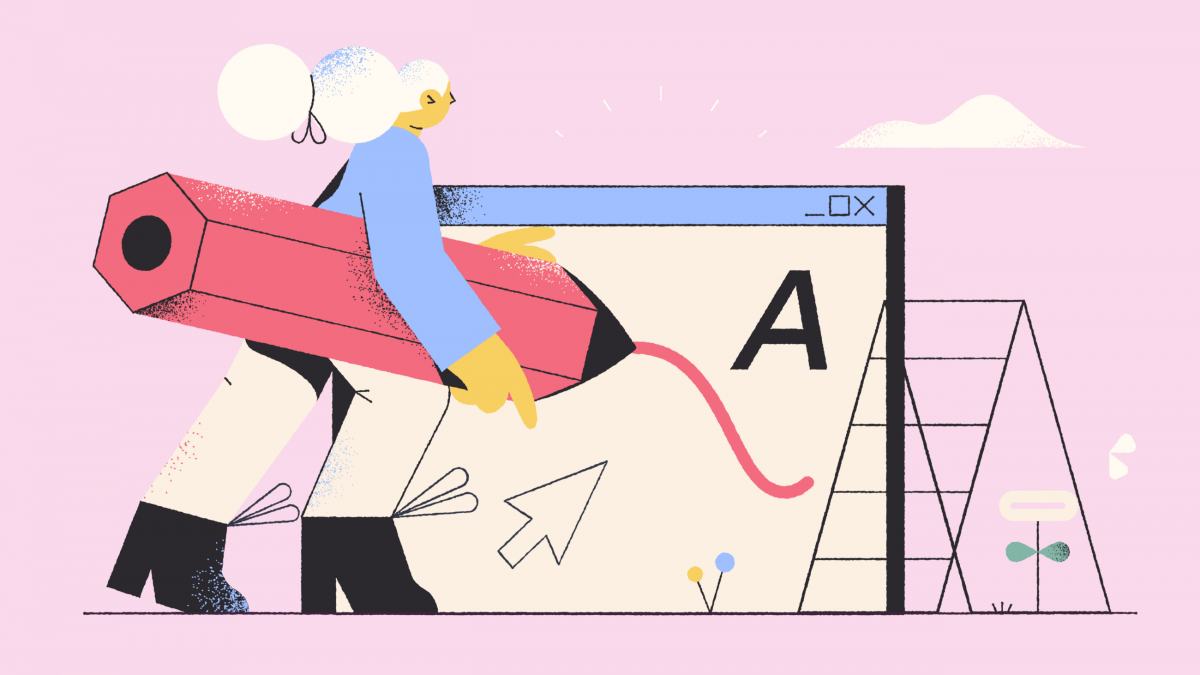
7 replies on “The Ultimate Guide to Online Resources for Educators”
I am extremely inspired along with your writing abilities and also with the structure to your weblog. Is that this a paid subject or did you modify it your self? Either way keep up the nice high quality writing, it抯 uncommon to look a nice weblog like this one these days..
Good article! We are linking to this great post on our website. Keep up the great writing.
Excellent guide!
Thanks for sharing your valuable expertise! Your contribution to the Universal Education is so remarkable! Congratulations!
Congratulations. You ‘re an excellent writer who inspire so many people willing to teach the universal knowledge.
I have observed that in the world these days, video games include the latest rage with kids of all ages. There are times when it may be unattainable to drag young kids away from the video games. If you want the best of both worlds, there are lots of educational video games for kids. Thanks for your post.
Spot on with this write-up, I really assume this web site needs way more consideration. I抣l most likely be again to read far more, thanks for that info.
magnificent submit, very informative. I wonder why the opposite specialists of this
sector do not realize this. You should proceed your writing.
I am sure, you have a huge readers’ base already! dildok3 [xvj3gsdfghhfies.link]