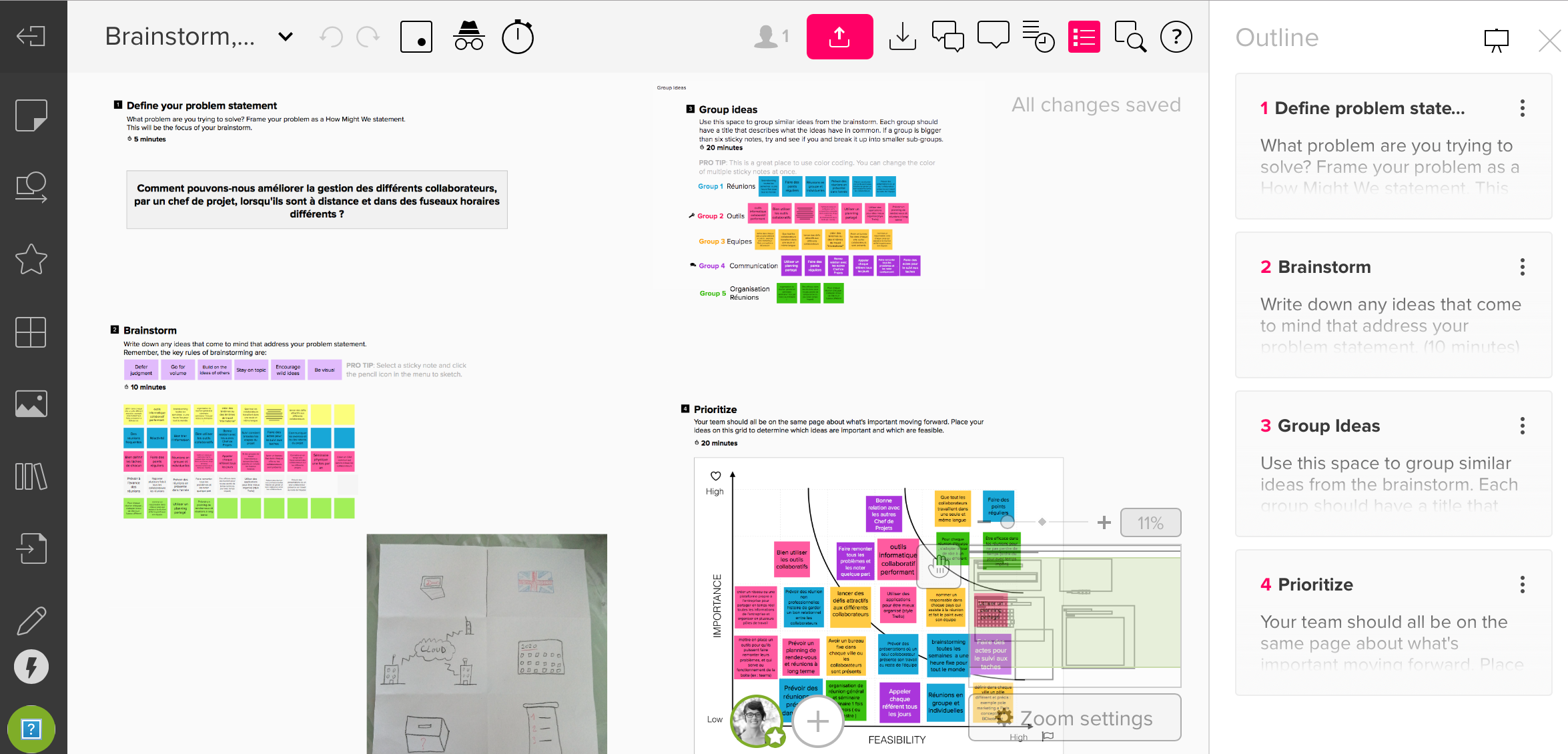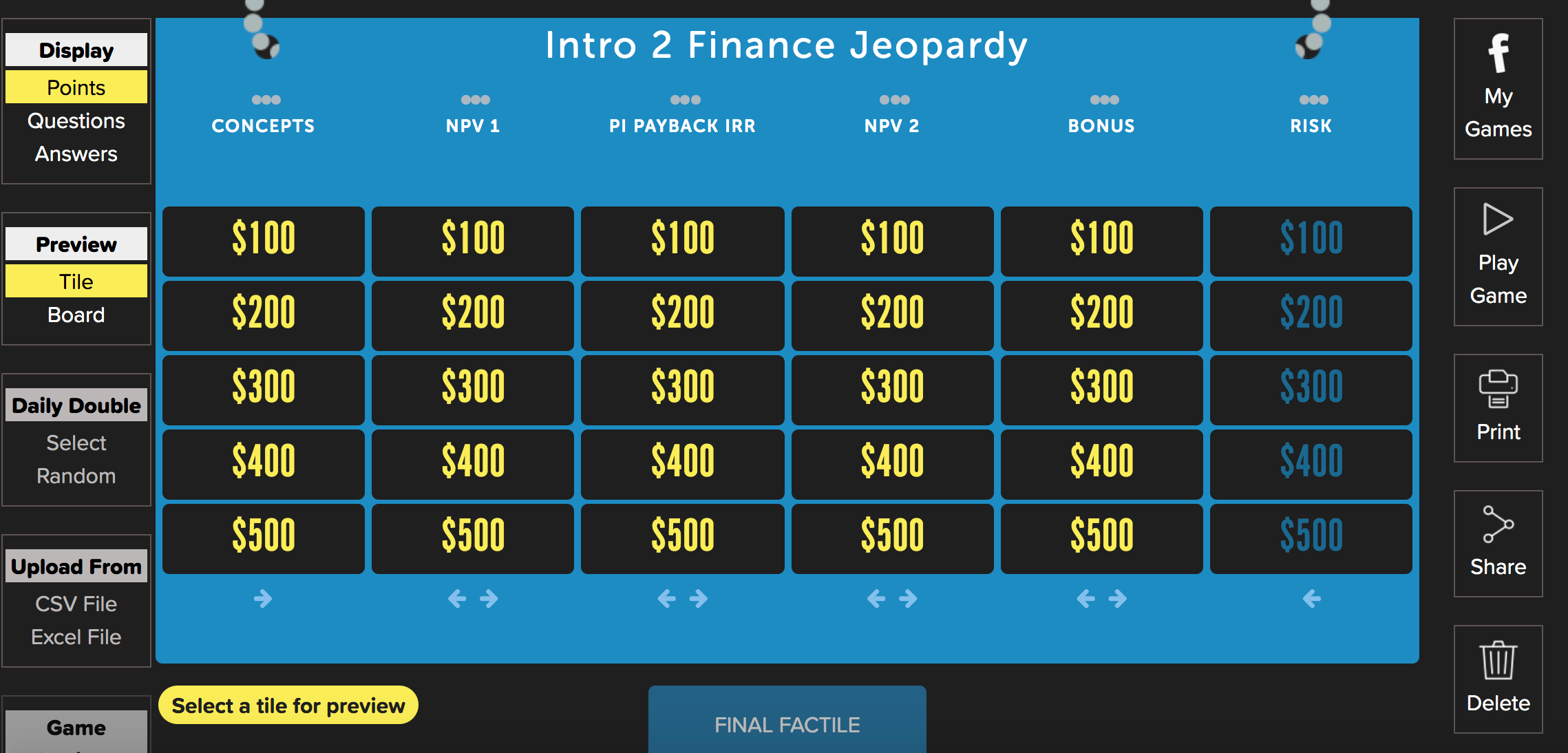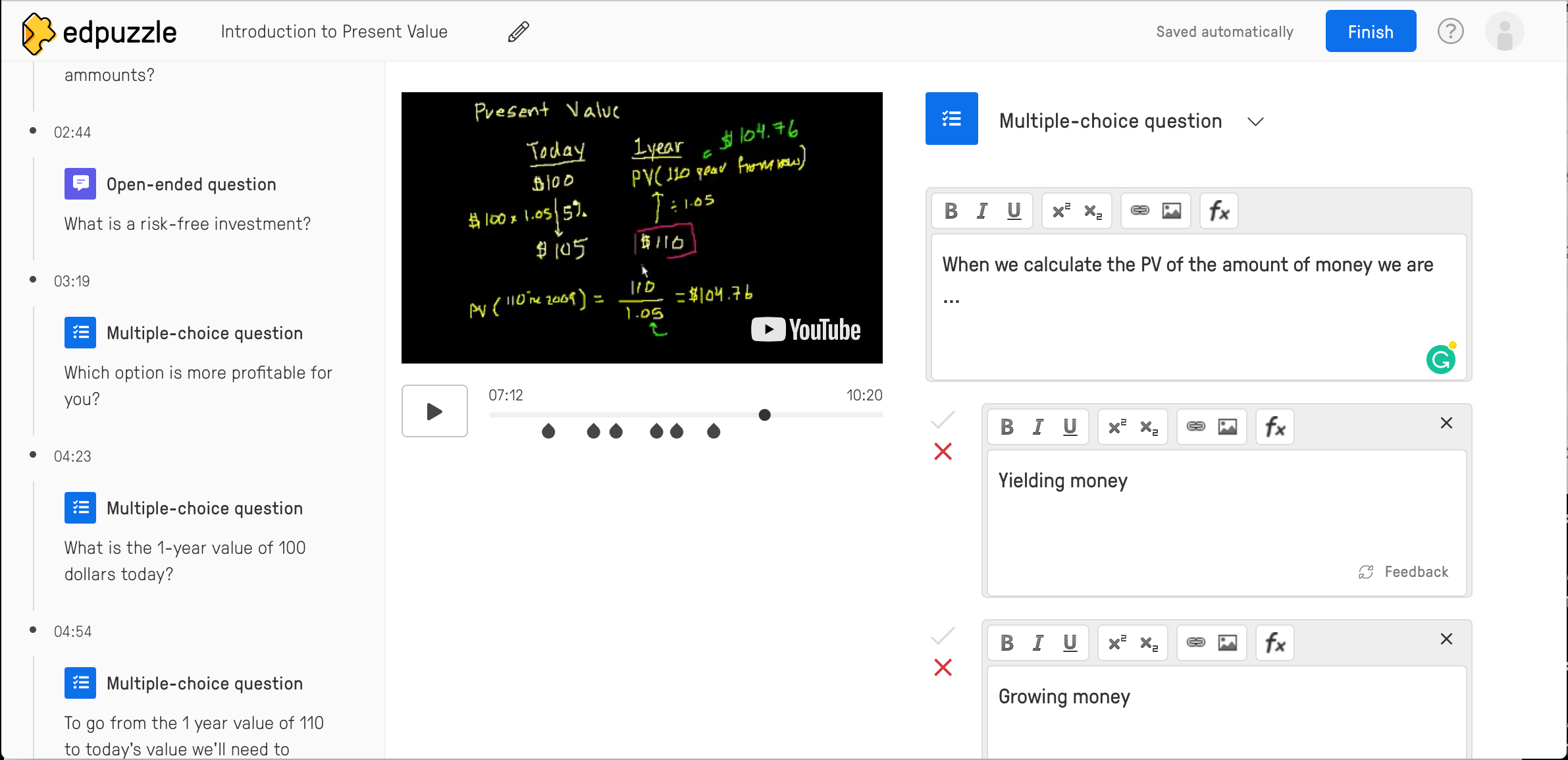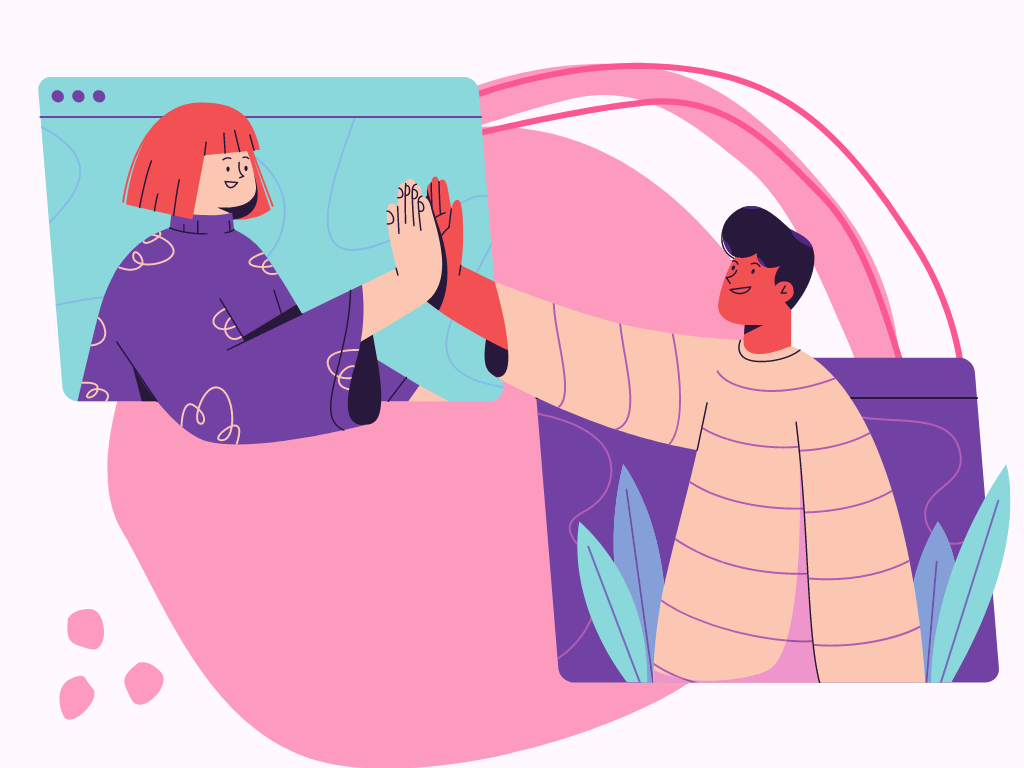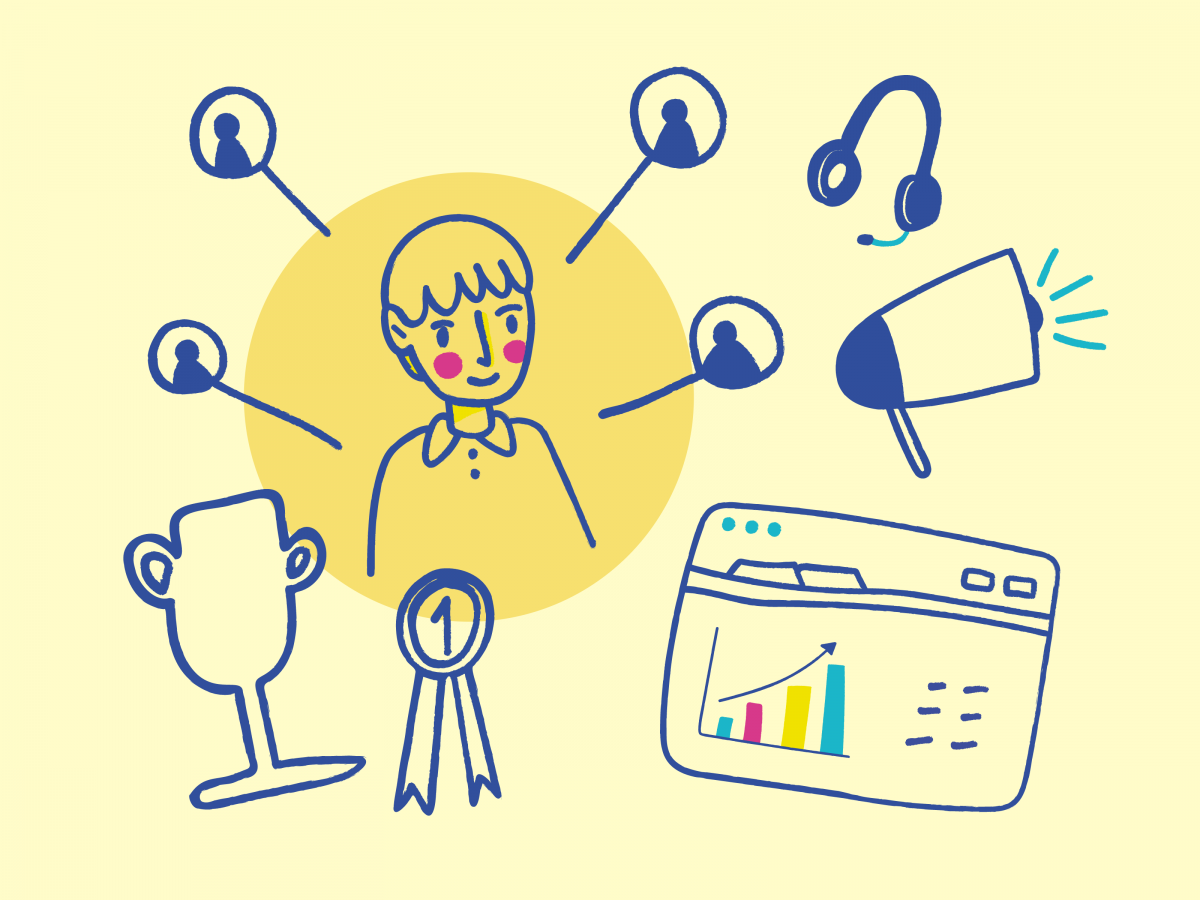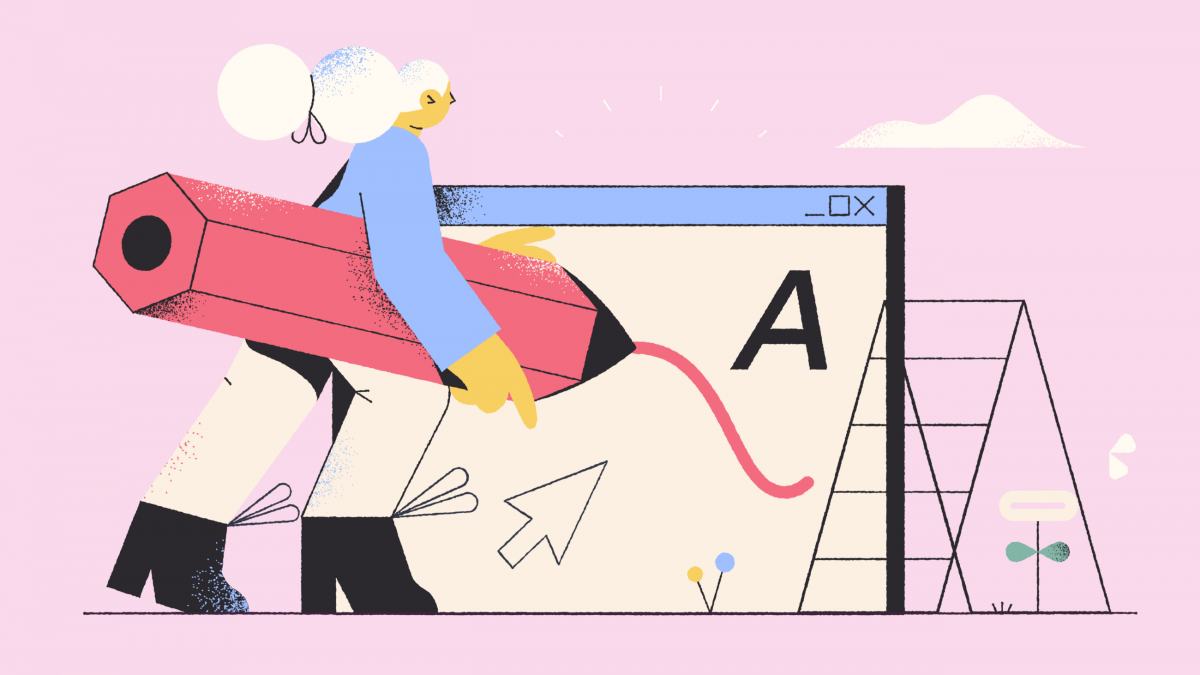15 Free Digital Tools to Boost Students’ Engagement Online
A review of digital tools and ideas for teachers to support formative assessment in online classrooms
Engaging students online is nothing like engaging students in physical classrooms. It can be challenging, especially in times of crisis as students have to deal with more stress and anxiety.
For many learners, online learning is a new experience. And even when they have the best intentions, they can easily get distracted and lose interest. This can cause a higher number of students dropping out of school or resiting classes. Also, students with special needs and learning disorders are more likely to feel lost and disengage.
While engaging students online can be more challenging, the learning experience can be as good or even better than in the traditional physical classroom. With the proper planning and tools, remote teaching can be as effective as in-person teaching.
To save you time, effort, and money, I have compiled a list of the top free tools to increase your students’ engagement online. No matter if you are a newbie or an expert, these tools are the best in their market and are free, or almost.
This post will tell you everything you need to know about from the best online tools and resources for engaging students online.
Collaborative Annotation
Diigo is a social bookmarking with excellent organization tools. The main value of Diigo is how it increases both students and teacher productivity while making it fun. Teachers can create student accounts for an entire class with just a few clicks and access to premium functionalities for free (apply here).
You can create your personal library in the cloud for each of your courses, with links, pages, notes, pictures, and invite students so that they can access it and annotate. Students of the same class are automatically set up as a Diigo group so they can start using all the benefits that a Diigo group provides, such as group bookmarks and annotations, and group forums. Students can then collaborate and all read the same article and discuss synchronously right on the page.
You can also provide feedback to students’ work and writings by posting sticky notes and making screen captures and marking it up. Diigo provides powerful search capabilities.
You can find anything easily, even your own annotations. Diigo also provides excellent organization capabilities, with both tagging and lists, to suit different needs.
Evernote is one of my favorite apps for learning. Is one powerful tool. Evernote is a note-taking app that can do much more than just taking notes. Like diigo, Evernote lets you save any content, forever. With Evernote you can do almost everything you want, is like a second brain. From a simple checklist to writing business plans, from class note-taking to academic research, from organizing your ideas to organizing your team.
Evernote is compatible with all kinds of devices and operating systems, and it is accessible also through the web app. You can share with your students complete notebooks, composed of unique resources, and organize it with tags. Guests are allowed to annotate and collaborate if you give them permission, or just read if you restrict it.
Evernote has a free version that’s quite complete for students. But the premium version is accessible and gives you the power to add notes to pdf files, do a text search on all your content, save and access revision history of your notes, send yourself emails with notes and integrate other apps like google drive. For a quick guide on how to use Evernote, you can read this article.
Notion started as a collaborative document editor. But you can do many other things. Students can use it to take and share notes in class or to organize their tasks with to-do lists.
But as an educator Notion can be the perfect workspace for your syllabi, notes, assignments, grades, and much more. You can create your course syllabi and share it with your students or create a wiki for the class.
Notion offers built-in templates that make student and teachers’ life easier. Students can find tools for building grade calculators, personal budget, job applications. While teachers can adopt ready-to-use templates for lesson plans, schedules, and class directory.
Notion is free for both students and educators. With an official institutional email address, you get access to unlimited block storage and no file upload limit.
Hypothes.is is not like any other annotation tool. If I have to be honest, is one of my favorites. Not only it’s a remarkable tool, but it is also open-source and completely free. Hypothes.is goes beyond traditional digital annotation, they enable sentence-level note-taking or discussion on classroom reading, news, blogs, scientific articles, books, terms of service, ballot initiatives, legislation, and more. The beautiful about it is that it promotes web literacy and digital citizenship in students, more than any other app.
Educators need to create an account and then send the registration link to their students. Students will then be able to access the readings assignments and start annotating. You can also create private annotation groups. So, for example, if you want your students to work in smaller groups, you can send them special links. This link will also serve as the group home page with a list of members and texts annotated by the group. You can also link to a stream of annotations created by group members from the group home page.
Hypothes.is has a Chrome browser extension and is compatible with almost all Learning Management Systems (Canva, and Moodle included). For a quick guide on how to use it in your classroom, go here.
Visual collaboration and communication tools are also a brilliant way to make your online classes more dynamic and to motivate your students to be more active. There are several apps for doing this, but Mural and Miro are my favorite.
Visual Collaboration
A digital workspace for visual collaboration. As an educator, you can apply for a free facilitator account and start collaborating with other educators and students. With the educator account, you can have up to 10 team members (which can edit, facilitate and create murals) and 20 guests (only for collaborating to murals you give them access to) to your mural spaces. With Mural you can conduct virtual brain-storming sessions, use canvas layouts and frameworks designed by experts for different activities (business model, mind-mapping, empathy map, many others). you can break out your classroom in groups so that students’ teams can collaborate in different workspaces. You can apply for a Mural educator account here. Here you can find a tutorial on how to use Mural for education.
Similar to Mural, Miro is an app that acts as a virtual whiteboard for team collaboration. Educators and students can apply for a free education account that has the same functionalities as the pro version. Even if you don’t apply for the education account, you can create your free account and have up to 3 whiteboards to play with. You can invite an unlimited number of viewers and have small teams collaborating in your whiteboards. Otherwise, with the educational plan, you can invite and collaborate with as many students as you want and create unlimited whiteboards. To apply for an education account, you just need to apply here.
Engagement and gamification
Games are by far the most effective way to keep students engaged in learning, off and online. There is nothing more gratifying for learners than getting rewards and recognition when they work hard for it. Not only games are fun, but they facilitate learning. There are plenty of apps available for educators (and anyone else) for creating challenges, evaluations, and assignments while leaving the boring side apart. These two are my favorite.
The most famous interactive quiz platform is Kahoot, a free student-response that uses many gamification techniques to engage students’ participation and enhance learning. With Kahoot, you can both host live quizzes and self-paced challenges for out-of-class review. You can play Kahoot games in single mode or in team mode and offer plenty of fun features to stimulate students to play and learn. Kahoot offers a basic free plan where you can invite up to 50 players, host online games, play, and create as many Kahoots as you want and have assessments of reports ready to download. Premium plans start at 5 USD per month and you get more amazing features and more players.
With sli.do you can empower your students to ask questions, vote in polls, and be a part of the lecture by using a simple Q&A and polling tool. Sli.do is a great tool for promoting active learning in online classes. It allows you to involve your students in your lecture and give them the freedom to express their opinion via live polls, quizzes, brainstorming. The possibilities are vast.
- With polls, you can learn if your lecture’s content resonates with your students. You can also use them to drive meaningful discussions in your class.
- Use quizzes to find out how much your students remember from your lectures. Use them to recap the content from the last lecture. Or motivate your students to pay attention during your lecture by hosting a quiz at the end.
- Use the questions feature to collect students’ questions throughout your lecture and address them as they come in or in a dedicated Q&A session at the end of your class. You and your students can upvote and provide their answers in real-time, making peer-learning possible.
Another awesome feature is the switcher app. With Slido Switcher, you can display polls or questions on top of your presentation using your smartphone as a remote control. Whether you use PowerPoint, Keynote, or Prezi, our Switcher app allows you to switch seamlessly between your presentation and Slido.
Sli.do offers an education package starting at $5 per month. But you can also use the free version for free for up to 100 participants.
Have you ever played jeopardy? Well, Factile is a free learning platform that lets teachers create engaging Jeopardy-style quiz games for the classroom. You can create and personalize your own game boards or use pre-made quizzes shared by the community. With Factile you can either host jeopardy games, regular multiple choice quizzes, memory games, and create study flashcards to improve students’ learning proficiency. As Kahoot, you can play Factile in teams or individually. With the free version you can create up to 5 teams for each game and you can host up to 3 games. For as little at 5 USD per month, you can play and create as many games as you want and have over 50 teams. The premium account offers other amazing features like buzzer mode, play memory and choice games, play, and share flashcards.
Other great free apps for quizzes and assessments are quizziz and quizlet.
Interactive Activities
Online assessment and homework need not be boring. There are plenty of tools you can use to overcome the physical distancing and the lack of face-to-face interaction between you and your students. Collaboration and social co-creation are possible online thanks to technology. These are my favorite/
A free platform that allows you to curate and organize content from different platforms to save and share with students, colleagues, and friends. You need to create a collection — something like hashtags topics on Instagram — and students can contribute to adding text, pdf, videos, URLs, images, and Flipgrid shorts. These are brilliant ways for students to express their learning. Apart from this, the teacher can encourage creativity among the learners by inviting students to approach the assessment the way they want to. The idea behind Wakelet is to curate content like you will do for blogs (like Medium) or magazines. You can synthesize a bunch of different content, filter out the noise, and keep what is valuable in one sole collection to better communicate about a specific concept or topic. Wakalet is completely free and its potential is amazing.
Flipgrid is a free social learning app to create and share short and exceptional videos. As an educator, you have free access to the app and you can create different grids — classrooms — and topics of discussion. Each grid has a unique code that you can share with your students so they can access the topics and the videos being posted by the professors and classmates. It is a magnificent tool for reflective learning and for building solid learning communities within your classes. As an educator you can post discussion prompts and students may respond with short videos, whether they are learning in class or at home. Flipgrid is completely free. For more info on how to use it, read the beginner’s guide here.
Backchannel discussion
Backchannel discussions are a great way for learners to have an on-topic conversation during a lecture. It is an effective way to keep your students engaged during an online session and continue the conversation afterward.
Unlike quiz tools like Kahoot, backchannels are not based on competition or gamification. The aim is not to test students’ knowledge. Instead, a backchannel is an informal way for students to interact with the educator and their classmates in the form of an online forum designed to complement classroom activity.
Initially conceived for business team communication and project management, slack can also be an outstanding tool for education. From planning and teaching curriculum to managing student services, slack offers amazing functionalities for both students and educators. You can create one workspace for each course, each with a set of channels for classroom work, discussion, group projects, and office hours. Students can use channels to post clarifying questions and comments throughout the lesson, and their classmates can use emoji reactions to second questions or show support for comments. Slack is compatible with Zoom, so when running a virtual classroom on Zoom you can directly access slack channels and questions. You can use threads to organize smaller group discussions around specific topics during the class. Slack is free, but for a better experience and more control over your interactions, and data premium plan is a better option. Slack offers 85% discount on the premium plan to education institutions. You can apply here.
Padlet is a productivity software and we are pretty keen on making your work life easier. It’s essentially an online bulletin board, something like a notice board. It is an outstanding tool for making classes more interactive as it has a wide range of features such as sharing and collaborating documents, videos, post. But the best of it is their Backchannel option.
Padlet Backchannel provides a familiar messaging interface for both synchronous and asynchronous class discussions. You can use Padlet for student conversations during a lecture, for brainstorming ideas, or for Q&A session. You can make your Backchannels private, password-protected, secret, or fully public. You can also make them read-only or add admins. Another exceptional functionality is their Profanity filter that replaces bad words with emojis. You can also turn on discussion moderation and approve all messages before they show up for other readers.
While Padlet is not for free, it is still accessible at 99$/year per educator and includes unlimited student accounts.
Video conferencing and virtual classroom
Video conferencing is one of the best ways to get in touch with your students remotely. It’s a brilliant tool for having engaging conversations and lectures where you need interaction and peer discussion.
The most common software for videoconferencing used by businesses and educators. Zoom has a freemium service. It’s great for hosting webinars, meetings, group collaborations, and calls. With a free account, you can invite up to 100 participants, have face-to-face interviews, and up to 40 minutes of group conference. With the current pandemic situation, Zoom has removed the 40 minute limit for educators. You just need to create an account with your institutional email address.
An alternative open source web conferencing system for online learning. The goal of the project is to provide remote students with a high-quality online learning experience. BigBlueButton is amazing because you can have the same Zoom pro functionalities for free. The software is really user-friendly. BBB has a whiteboard that you can share with your participants, you can breakout rooms for team collaboration and create polls during your virtual lecture. Here you can find a user guide on how to use BigBlueButton for education.
Another great software is google meet, which you can access for free if you have a google classroom account. Also, you have Newrow which offers amazing functionalities with its pro version.
Final words
While engaging students online can be more challenging, the learning experience can be as good or even better than in the traditional physical classroom. With the proper planning and tools, remote teaching can be as effective as in-person teaching.
You can anticipate and prevent students’ disengagement and procrastination by implementing these tools.
Engaging students online is not much more difficult than engaging with them in a physical classroom. Online methods provide a wide range of alternatives to promote active learning and teamwork.
Ready to shift to Online Education? Receive monthly tips and tricks on how to make your online classes more engaging.